ההסבר:
חברת זום שלחה אימייל לכל המשתמשים. להלן נוסח המייל.Dear Valued Customer,
We’re always striving to deliver you a secure virtual meeting environment. Starting April 5th, we’ve chosen to enable passwords on your meetings and turn on Waiting Rooms by default as additional security enhancements to protect your privacy.
Meeting Passwords Enabled “On”
Going forward, your previously scheduled meetings (including those scheduled via your Personal Meeting ID) will have passwords enabled. If your attendees are joining via a meeting link, there will be no change to their joining experience. For attendees who join meetings by manually entering a Meeting ID, they will need to enter a password to access the meeting.
For attendees joining manually, we highly recommend re-sharing the updated meeting invitation before your workweek begins. Here’s how you can do that:
Log in to your account, visit your Meetings tab, select your upcoming meeting by name, and copy the new meeting invitation to share with your attendees. For step-by-step instructions, please watch this 2-minute video or read this FAQ.
For meetings scheduled moving forward, the meeting password can be found in the invitation. For instant meetings, the password will be displayed in the Zoom client. The password can also be found in the meeting join URL.
Virtual Waiting Room Turned on by Default
Going forward, the virtual waiting room feature will be automatically turned on by default. The Waiting Room is just like it sounds: It’s a virtual staging area that prevents people from joining a meeting until the host is ready.
How do I admit participants into my meeting?
It’s simple. As the host, once you’ve joined, you’ll begin to see the number of participants in your waiting room within the Manage Participants icon. Select Manage Participants to view the full list of participants, then, you’ll have the option to admit individually by selecting the blue Admit button or all at once with the Admit All option on the top right-hand side of your screen. For step-by-step instructions, please watch this 2-minute video.
Check out these resources to learn How to Manage Your Waiting Room and Secure Your Meetings with Virtual Waiting Rooms.
For more information on how to leverage passwords and Waiting Rooms to secure your meetings, please visit our Knowledge Center, attend a daily live demo, or visit our Blog.
Please reach out to our Support Team if you have any questions at support@zoom.us.
Thank You!
Team Zoom
המקור:
שימו לב, מהיום יש שני שינויי אבטחה בזום:חדר המתנה מהיום כל מי שהוזמן לשיחת זום יצטרף ל"חדר המתנה". מארגן השיחה יוודא שהוא מזהה את מי שנמצא בחדר ההמתנה ואז יצרף אותו לשיחה. המארח יוכל לצרף כל אחד בנפרד או את כל הממתינים בחדר ההמתנה בבת אחת (אם כמובן הוא מזהה את כולם).
יצירה אוטומטית של סיסמא מהיום כל מפגש חדש יהיה נעול בסיסמא. אם שולחים קישור, הוא כבר יכיל את הסיסמא ואין צורך שהאורח יקליד אותה. אך אם שולחים רק מספר פגישה, האורח יתבקש להקליד את הסיסמא.
כנראה ככל שהפופלוריות של זום עולה, יותר ויותר אנשים מצליחים באמצעות תוכנות פירטיות לנחש מספרי פגישה ולהצטרף לפגישות רנדומליות. בחלק מהמקרים הם רק מטרידים, אבל במקרים רבים אחרים הם מנצלים זאת לפגיעה בפרטיות.


 חנן כהן מגיב על מכתבי שרשרת ושמועות אינטרנט – מאז 2002
חנן כהן מגיב על מכתבי שרשרת ושמועות אינטרנט – מאז 2002

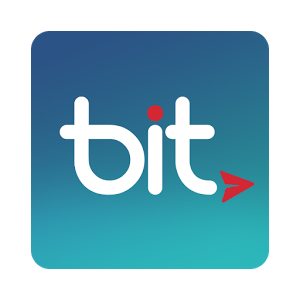
מדיניות פרסום תגובות באתר
שימו לב! אם תרצו לשלוח לי שמועה כדי שאבדוק אותה, התגובות הן לא המקום.
הקליקו כאן לדף צרו קשר